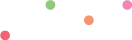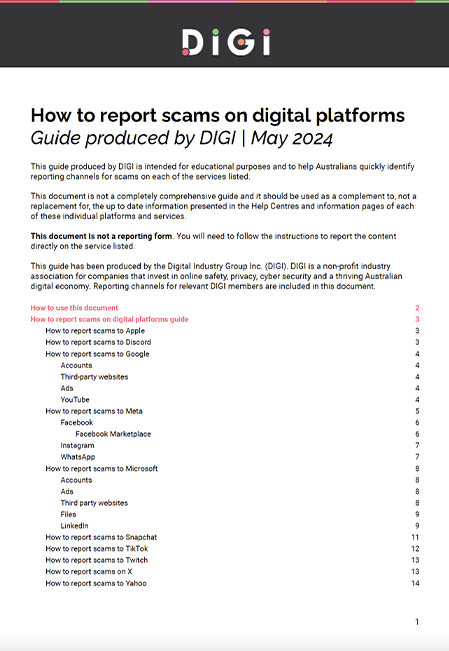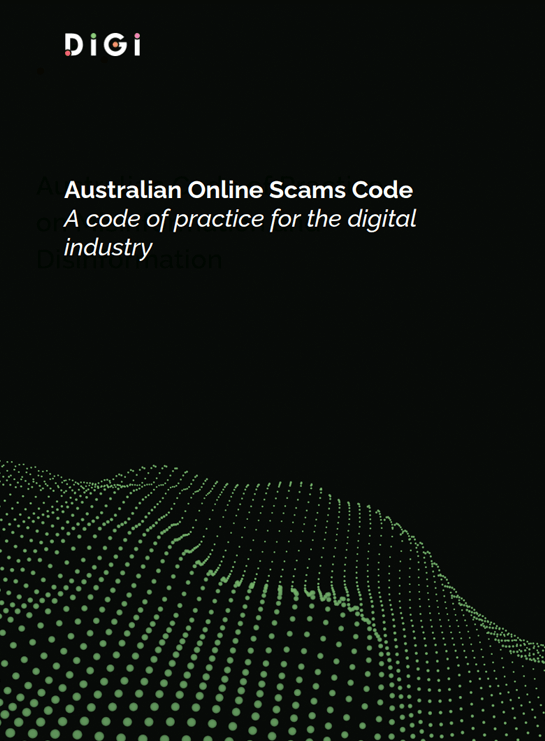Scams and consumer protection
DIGI helps convene major digital industry players, in close collaboration with Government and community stakeholders, around shared goals, including maximising the benefits and opportunities of tech for all Australians, delivering strong consumer protections online, and supporting a thriving digital enabled-economy.
DIGI’s members invest heavily in protecting Australian consumers from scams. Approaches are diverse (just like the digital industry itself) but often include: safety-by-design, policies and reporting, consumer education and digital literacy, and proactive detection.
This page contains the Australian Online Scams Code (AOSC). The code has been developed by the Digital Industry Group Inc. (DIGI) and has been signed by Discord, Google, Meta, Snap, TikTok, Twitch, X and Yahoo as initial signatories, and is open to others to adopt as a proactive consumer protection measure. The AOSC establishes a blueprint for combatting scams in the digital industry. You can download a PDF of the code below.
This page also outlines the steps to report potential scams to relevant DIGI members in a guide for Australian consumers. This information is available in full in a downloadable PDF below and a topline reference is also available in the drop down menu below.
As well as representing our members’ efforts, DIGI is also a proud representative of the Advisory Board of the ACCC new National Anti-Scams Centre (NASC), as well as several of its working groups. DIGI supports close collaboration between industry and government to understand and respond to this complex issue.
How to report scams to digital services
This guide produced by DIGI is intended for educational purposes and a quick reference to help Australians quickly identify reporting channels for scams on each of the services listed.
Combatting scams in the digital industry
Learn how the digital industry works to stop scammers in their tracks. In this video, you can find out more about how DIGI’s members work to protect Australian consumers from scams through a combination of technological innovations, safety-by-design, policies, and education.
DOWNLOAD THE CODE
This is the latest version of The Australian Online Scams Code launched on 26 July 2024. The Australian Online Scams Code (AOSC) has been signed by Discord, Google, Meta, Snap, TikTok, Twitch, X and Yahoo as initial signatories, and is open to others to adopt as a proactive consumer protection measure.
SIGNATORIES
The Australian Online Scams Code has been signed by eight major technology companies that are the founding signatories. The code is open to any company in the digital industry as a blueprint for best practice for how to combat scams online. If you are interested in adopting the code, please contact us at hello@digi.org.au
Discord
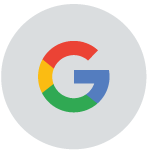
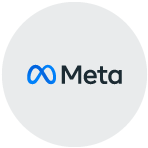
Meta
Snapchat

TikTok

Twitch
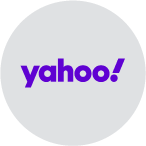
Yahoo
X
How to report scams
The downloadable PDF on this page provides a quick reference to help Australians identify reporting channels for scams on each of the services listed. You can also find some general information about how to report content on relevant DIGI members’ services below.
- For information on phishing, phoney support calls or other scams, please see Apple’s guide here. This includes a range of helpful information, including:
- If you receive a suspicious email or SMS text message that looks like it’s supposed to be from Apple, please email it to reportphishing@apple.com
- If you receive a suspicious FaceTime call or link to a FaceTime call in Messages or Mail, please email a screenshot of the call information or link to reportfacetimefraud@apple.com
- If you think your Apple ID has been compromised, please see Apple’s guide here.
Discord’s policies prohibit users from engaging in activities that fraudulently generate a profit at the expense of others. We encourage users to report violations of our Terms of Service and Community Guidelines. More information on how to report violations can be found here.
- To report a Discord message, select the Message you wish to report. On mobile, hold down on the Message, and on desktop, “right-click”. Select “Report Message”.
- If the violation happened in a Discord server you can also reach out to the server’s moderators, who may be able to respond immediately and help resolve your concerns. Discord users also always have the ability to block any users that they don’t want to interact with anymore.
- To report a Discord user profile: Select the User Profile you wish to report by clicking on the three dot menu. Select “Report User Profile”. Select the specific elements of the profile you are reporting – you can report multiple aspects of a profile at once.
Accounts
- Google provides in-product support, generally accessible by clicking on the 3 dots that look like this: ⠇. Those dots often link to the relevant part of Google’s online help centre at https://support.google.com/. For example:
- Google also enables people to flag content in-product for review against Google’s content policies. This process is again generally accessible by clicking on the 3 dots that look like this: ⠇
- Anyone can submit a legal removal request via the form that is accessible via g.co/legal. Once someone submits a request through the relevant form, a specialised support team will assess their issue and offer assistance.
Third-party websites
- If you believe you’ve encountered a page designed to look like another page in an attempt to steal users’ personal information, please complete this form to report the page to the Google Safe Browsing team.
Ads
- To report a Google Ad, complete the report an ad form.
- You’ll receive an email confirmation after you’ve submitted the form.
- Your report will be reviewed, and if appropriate, action will be taken on the ad.
YouTube
How to report a YouTube video :
- Open the YouTube app
- Go to the video that you want to report
- At the top of the video, tap Settings Report
- Select the reason that best fits the violation in the video
- Tap Report
- Note: To check the status of a video you report, on a computer, visit Report history. Learn more about Report history.
How to report an ad on YouTube:
- Click ‘More’ or ‘Info’ on the ad.
- Select Report ad.
- You can also fill out this form.
For further information on Meta’s policies, tools, educational resources and how to access support, also visit the Meta Anti-Scams Hub.
How to report an ad to Meta when you see it:
- In your feed,
 click next to the ad that you want to report.
click next to the ad that you want to report. - Click Report ad and then follow the on-screen instructions.
How to report an ad to Meta after you see it:
- Go to the Meta Ad Library. In the Search ads box, enter keywords that are related to the ad or the advertiser name. Then tap the enter key.
- Scroll to find the ad that you want to report and click
 next to it.
next to it. - Choose Report ad and then follow the on-screen instructions.
- More information at is available at this guide: How to report an ad
How to report a seller scam on Facebook Marketplace:
- The best way to report content on Facebook is by using the Report link near the content itself.
- More information on how to report different types of Facebook content at Report something
Facebook Marketplace
How to report content on Facebook:
- From your Feed, in the left menu, click
 Marketplace.
Marketplace. - In the left menu, click Buying.
- Click the listing of the seller you want to report as a scam.
- Click the name of the seller.
- Click
 , then click Report seller.
, then click Report seller. - Click Scam, then follow the on-screen instructions to submit your report.
- More information at Facebook Help Centre
How to report a buyer scam on Facebook Marketplace:
- From your Feed, in the left menu, click
 Marketplace.
Marketplace. - Click Your account.
- Click Your listings.
- Click a listing that the buyer purchased.
- Click the message between you and the buyer. If you can’t find the message, click See more.
- Click
 , then click Report buyer.
, then click Report buyer. - Click Scam, then follow the on-screen instructions to submit your report.
- More information at Facebook Help Centre
How to report a Facebook Marketplace listing as a scam:
- From your Feed, in the left menu, click Marketplace.
- Click the listing that you want to report as a scam.
- Below the listing title, click .
- Click Report listing, then click Scam.
- Follow the on-screen instructions to submit your report.
- More information at Facebook Help Centre
How to report a post:
- The best way to report on Instagram is by using the Report link near the content itself.
- You can also report a post or profile on Instagram.
- More information on how to do this for different types on Instagram content at the guide how to report things
How to report a contact on WhatsApp
- Open the chat with the contact you want to report.
- Tap the three dots, then ‘More > Report’.
- Check the box if you would like to also block the user and delete messages in the chat.]
- Tap Report.
- More information at How to block a report contacts.
How to report a group on WhatsApp
- Open the group you want to report.
- Tap the three dots, then More > Report.
- Check the box if you would also like to exit the group and delete the chat.
- Tap Report.
- More information at How to block a report contacts.
Accounts
How to recover a hacked or compromised Microsoft account
- Please follow the steps at How to recover a hacked or compromised Microsoft account.
How to check a Microsoft account for ‘logged in devices’
- Go to account.microsoft.com/devices and sign in
- More information at – Manage devices used with your Microsoft account
Ads
- To report a low quality or infringing ad on a Microsoft property or on the Microsoft Advertising Network, please fill out the form: Report a concern
Third party websites
- To report an unsafe site involving phishing, malware, or other threats, please fill out this form – Microsoft Security Intelligence
- If you have a concern regarding a site on Bing Search, you can also fill out this form to request that the site to be removed from the Bing index Report a site of concern to Bing
Files
- Microsoft security researchers analyse suspicious files to determine if they are threats, unwanted applications, or normal files.
- Submit files you think are malware or files that you believe have been incorrectly classified as malware.
- Please submit with this form Submit a file for malware analysis – Microsoft Security Intelligence.
How to report a LinkedIn post
- Click the ‘More’ icon in the right corner of the post on your LinkedIn homepage.
- Click ‘Report this post’.
- Select the applicable reason from the ‘Why are you reporting this’ pop-up window and follow the on-screen instructions.
- Click Submit to proceed with reporting the post, or Back to review your options.
- Find more information at this LinkedIn help guide about reporting inappropriate content, messages, or safety concerns.
How to report a LinkedIn conversation
- Click the ‘Messaging’ icon at the top of your LinkedIn homepage.
- Select the message from the list on the left rail.
- Click the ‘More’ icon in the top right of your conversation thread and select ‘Report this conversation’.
- Select the applicable reason from the ‘Why are you reporting this?’ menu and follow the on-screen instructions.
- Click Submit to proceed with reporting the conversation, or Back to review your options.
- Find more information at the LinkedIn Guide: Report inappropriate content, messages, or safety concerns.
How to report a LinkedIn ad
- Click the ‘More’ icon on the right side of the ad you want to report.
- For text ads that appear at the top of LinkedIn.com pages, select ‘Ad Options’, and select the reason from the ‘Why are you reporting this?’ menu.
- For text ads that appear under Promoted on the right side of LinkedIn.com pages, select Ad Options, and select the ad you want to report from the Select ad to see options dialog.
- Select ‘Hide’ or Report this ad’ from the dropdown menu.
- Click Report this ad.
- Select the reason from the ‘Why are you reporting this’ menu and follow the on-screen instructions.
- Click Submit to proceed with reporting the ad, or Back to review your options.
- More information at Report Inappropriate and Offensive Ads | LinkedIn Help
How to report a fake profile on LinkedIn
- Click the ‘More’ icon on the member’s profile.
- Click ‘Report or block’.
- Select ‘Report content on profile’ on the ‘What do you want to do?’ pop-up window.
- Select ‘Profile information’ on the ‘What content on this profile are you reporting?’ pop-up window.
- Select ‘Suspicious, spam, or fake’ on the ‘Why are you reporting the profile information on this profile?’ pop-up window.
- Select ‘Fake account’ in the ‘How is this suspicious, spam, or fake?’ pop-up window.
- Click Submit to proceed or Back to review your options.
- More information at Report fake profiles | LinkedIn Help
How to report compromised LinkedIn accounts
- If you can’t access your account with your login information and notice changes being made to your account or if you suspect that someone else has access to your account, immediately submit a Reporting Account Access Issue form as soon as possible. Be sure to include the URL for your profile if you have it.
- If you suspect that the account of one of your connections on LinkedIn was compromised, navigate to the profile of the member in question.
- Click the ‘More…’ button below the member’s profile picture and select Report or block from the list.
- Select ‘Report content on profile; in the pop-up window.
- Select Profile Information in the pop-up window.
- Select ‘Suspicious, spam or fake’ in the Why are you reporting the profile information in this profile? pop-up window.
- Select ‘Hacked account’ in the ‘How is this suspicious, spam or fake?’ pop-up window.
- More information at Report a compromised account | LinkedIn Help
How to report content in Chat
- Hold down on the Chat text that you want to report
- Tap ‘Report’
- Tap ‘Other’
- Tap ‘It’s spam’
- Provide any additional details and then tap ‘Submit’
- More information at How to report
How to report content in Stories
- Hold down on the Story that you want to report
- Tap ‘Report Snap’
- Tap ‘False information or deceptive practices’
- Tap ‘Fraud, scams or other deceptive practices’
- Provide any additional details and then tap ‘Submit’
- More information at How to report
How to report content in Discover
- Hold down on the Tile that you want to report]
- Tap ‘Report tile’
- Tap ‘False information or deceptive practices’
- Tap ‘Fraud, scams or other deceptive practices’
- Provide any additional details and then tap ‘Submit’
- More information at How to report
To report content in Spotlight
- Hold down on the Snap that you want to report
- Tap ‘Report Snap’
- Tap ‘False information or deceptive practices’
- Tap ‘Fraud, scams or other deceptive practices’
- Provide any additional details and then tap ‘Submit’
- More information at How to report
How to report an ad to Snapchat
- Hold down on the ad that you want to report
- Tap ‘Report ad’
- Tap ‘It is promoting fraudulent information’
- Provide any additional details and then tap ‘Submit’
How to report an account
- Tap on the profile icon to navigate to the profile screen
- Tap the ‘…’ icon in the top right corner
- Tap ‘Manage Friendship’
- Tap “Report account”
- Tap ‘They’re posting inappropriate content’
- Tap ‘False information or deceptive practices’
- Tap ‘Fraud, scams or other deceptive practices’
- Provide any additional details and then tap ‘Submit’
- More information at How to report
How to report a TikTok video
- Go to the video and tap the Share button on the side of the video or press and hold on the video.
- Tap Report and select a reason. If prompted to select a subtopic, select the appropriate one for your report.
- Report it under “Frauds and Scams”.
- Tap Submit.
- More information at Report a video.
How to report content or user profiles on Twitch
- Logged-in Twitch users can submit a report about potentially problematic content, including scams, by clicking on the three vertical dots icon, which is shown in the bottom right below the video player on the channel page; on the bottom right of a clip, highlight or past broadcast; or on the bottom right when you click on a username to report.
- An option to “Report Live Stream” or “Report [username]” will appear for the user to enter our reporting interface.
- The interface prompts the user to select the most relevant category for the violation (which includes an option for ‘Scam’).
- Alternatively, a user can search for the appropriate reporting reason.
- Before submitting the report, an open text field allows users to submit additional text evidence if desired.
- More information on how to on how to file a report available on Twitch’s Help Center
How to report a post
- Select Report Post from the icon.
- Select It’s suspicious or spam.
- Select the option that best tells us how the Post is suspicious or spreading spam.
- Submit your report.
Accounts
Ads
- Click on the three vertical dots on the ad to provide feedback
- Click “report spam” button in your inbox
- Or fill out the form – Received spam emails or messages
Frequently Asked Questions
What is the Australian Online Scams Code?
The Australian Online Scams Code (AOSC) is a proactive industry code aimed at combating scam activity in Australia.
Who has signed on to the Australian Online Scams Code?
To date, the AOSC has been signed by Discord, Google, Meta, Snap, TikTok, Twitch, X and Yahoo, and is open to others in the digital industry to adopt as a proactive consumer protection measure. If you are interested in adopting the code, please contact us at hello@digi.org.au
What protections are available under the Australian Online Scams Code?
The Australian Online Scams Code outlines the commitments made by leading technology companies in Australia to fight scams, in a holistic response that spans blocking and takedown, advertiser verification measures and increased collaboration with Australia’s National Anti-Scam Centre. The full commitments under the code can be found in the downloadable PDF available on this page.
Under the Australian Online Scams Code, signatories agree to adopt the following measures, as detailed within the code:
- Blocking: Deploy measures to detect and block suspected scams.
- Reporting: Have a simple and quick route for users to report possible scams.
- Takedowns: Take quick action against verified scam content and scammers.
- Advertising: Deploy measures to protect people from scam advertising.
- Email and messaging: Deploy specific measures to protect people from scams in emails and private messages.
- Law enforcement: Engage with law enforcement efforts to address scams.
- Intelligence sharing: Contribute to public-private and cross-sectoral initiatives to address scams.
- Communications: Provide information about scam risks and support counter-scam efforts.
- Future proofing: Contribute to strategy development and future proofing exercises to stay ahead of the threat.